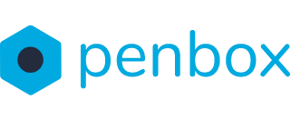At Penbox we have made it possible to save your customer's contact information. By saving the contact information we help you save time in sending request and prevent you from making mistakes.
How to manually add contacts to your workspace
- Go to app.penbox.io and log in
- In the menu click on Contacts
- Next click on Add contact
- Fill in the contact information of your contact (first name, last name, email and phone)
- Finally, click on Save Contact
Your contact has now been saved on your workspace. Our software will now fill in the contact information of your contact when you create a request.

How to import contacts to your workspace
You can also add many contacts at once to your workspace by importing them to your contact list.
- Go to app.penbox.io and log in
- In the menu click on Contacts
- Next click on Import contacts
- Upload the CSV File by clicking on Load File
- Make sure that the following variables are allocated to the right column: user.give_name, user.family_name, user.email, user.phone
Note: make sure to use a valid phone number format
Valid format: 0032472222222
Invalid format:
- Next click on Validate Mapping
- Further more decide on the following options and click on Next
- If the contacts have access to the portal
- If the contacts should receive their personal portal link by email
- What the language is of the contact list
- Finally, create the contacts by clicking on Start creation
You have now uploaded your contacts into your Penbox workspace

⚠️ Currently, our system does not account for double entries. This means that if you add an account that already exists in your list, it will be duplicated.