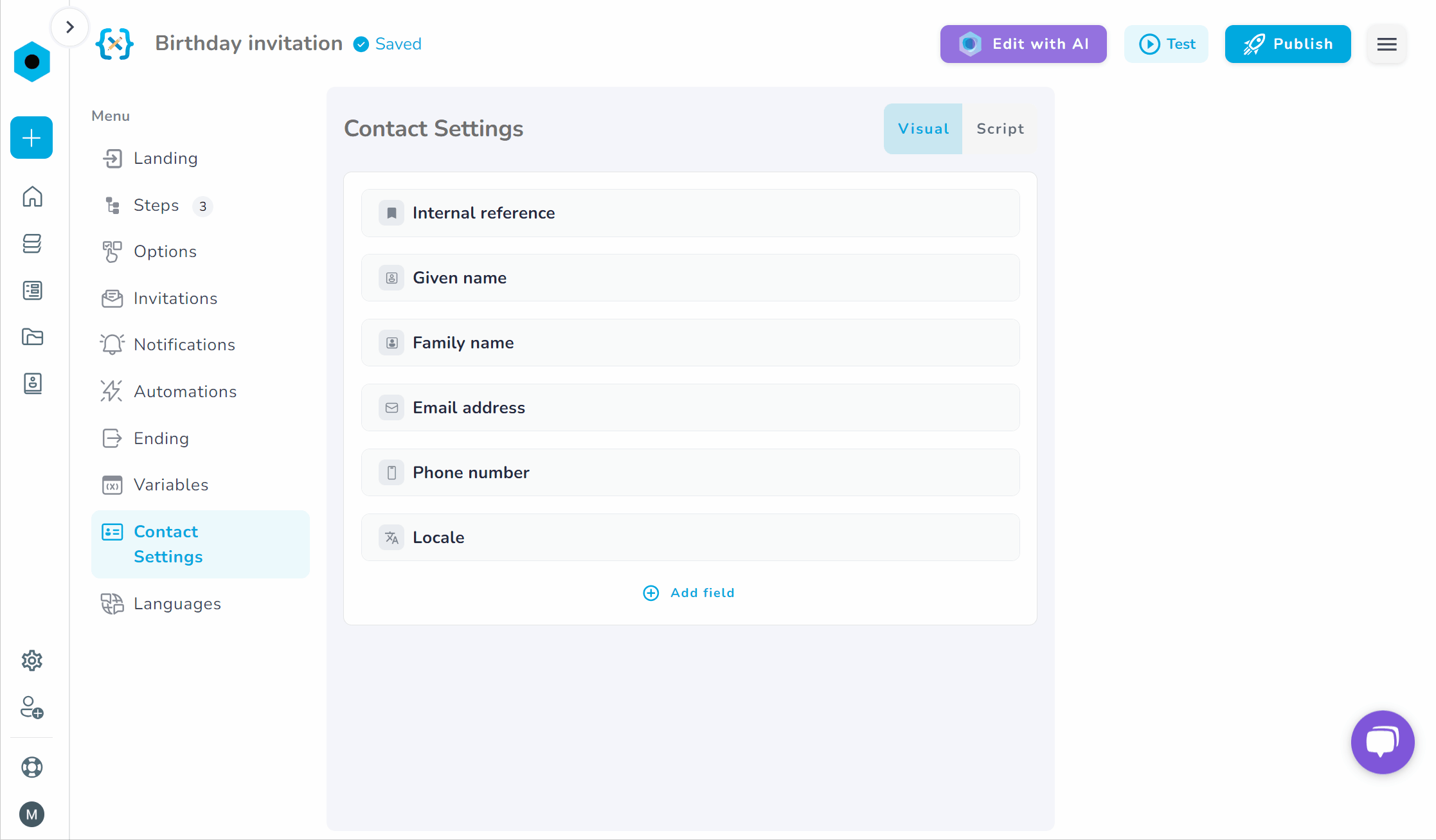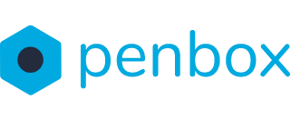When sending out a request, it is important to have at least an email or mobile phone number of your contact. However, there is more information that you can note down. This manual will explain how to edit your contact settings
How to edit your Contact settings
-
Go to app.penbox.io and log in
-
In the left most column click on flows
-
click on Your Templates
-
Look up the flow that you want to edit and click on Edit in studio
-
-
-
On the left side of the screen under Menu, click on Contact settings You will now see an overview of the fields in your contact setting.
- To add a contact field click on Add field
- To remove a contact field , however above the element and click on the trash bin icon |

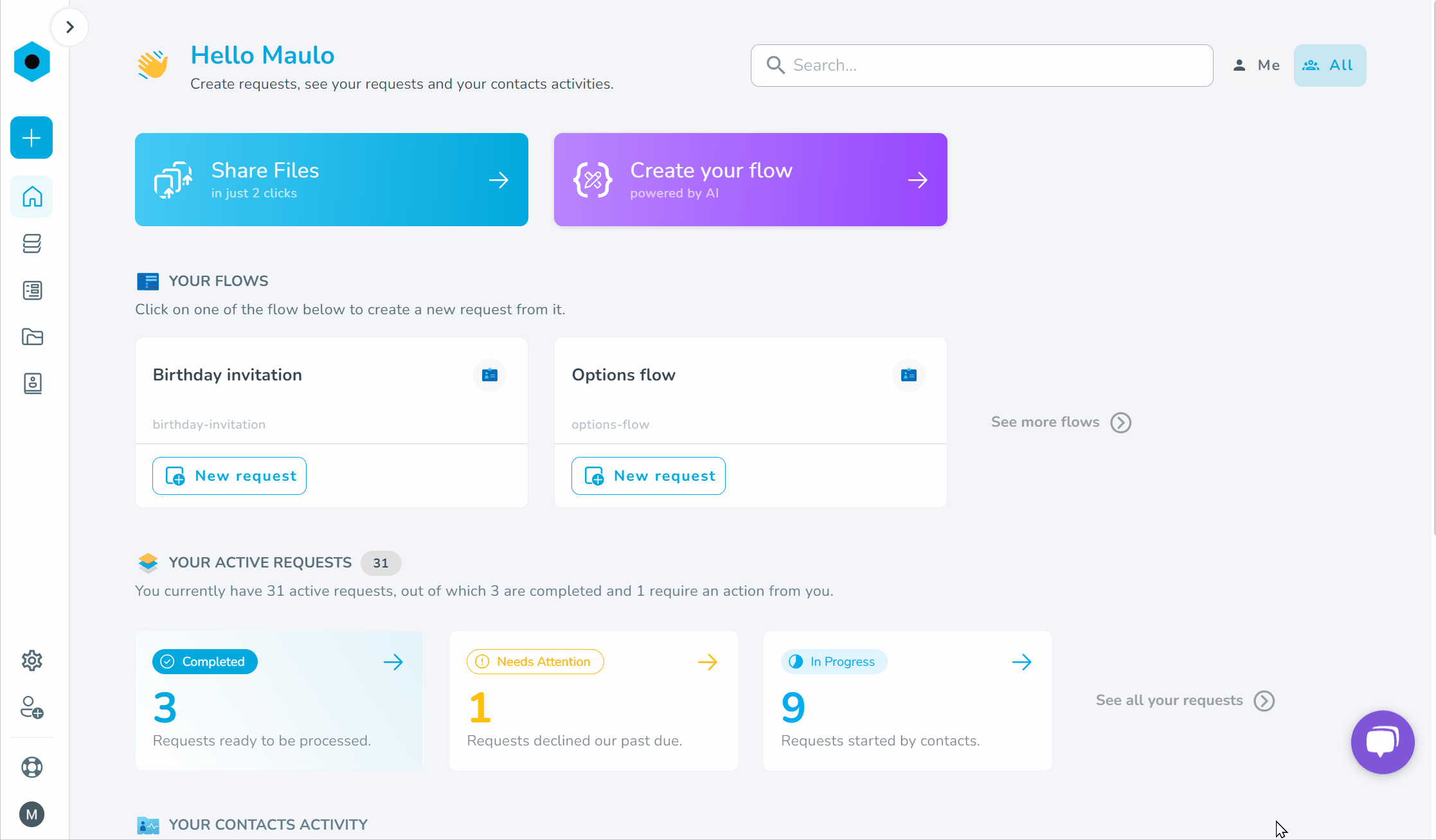
Tip: If the information filled in the contact settings menu matches the information requested in the flow, simply copy and paste the key of the Contact field into the key of the Flow element (make sure to put user. in front of the key). The information will be automatically filled in, saving you time!