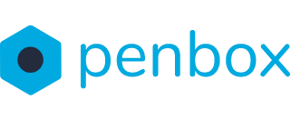After your contact has finished their flow, it's important to express your gratitude and possibly offer them more information. This guide will walk you through the process of editing the completion step and the end page of your custom flow
How to edit your Ending page
-
Go to app.penbox.io and log in
-
In the left most column click on flows
-
click on Your Templates
-
Look up the flow that you want to edit and click on Edit in studio
-
-
-
On the left side of the screen under Menu, click on Ending
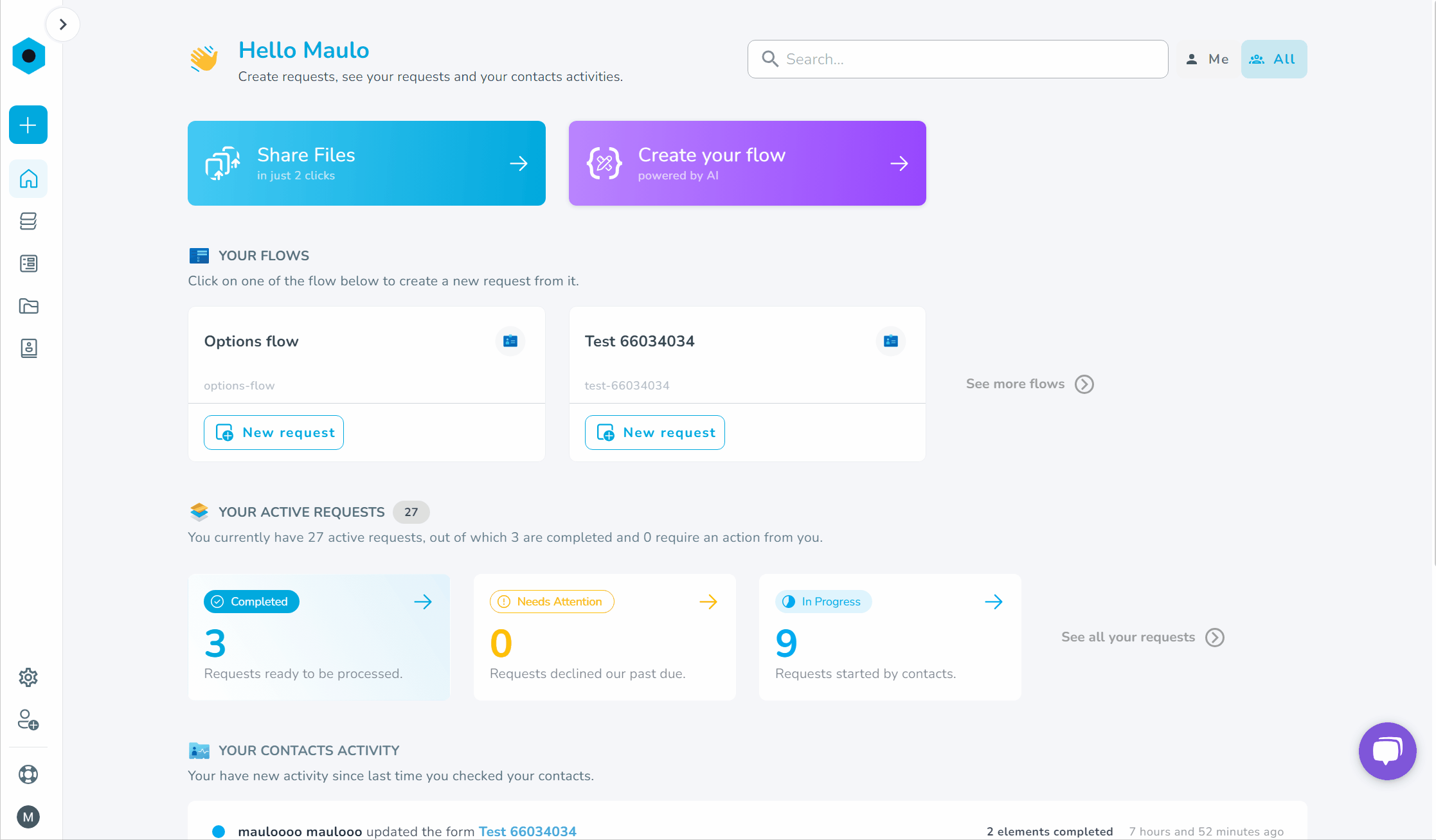
Completion step configuration settings
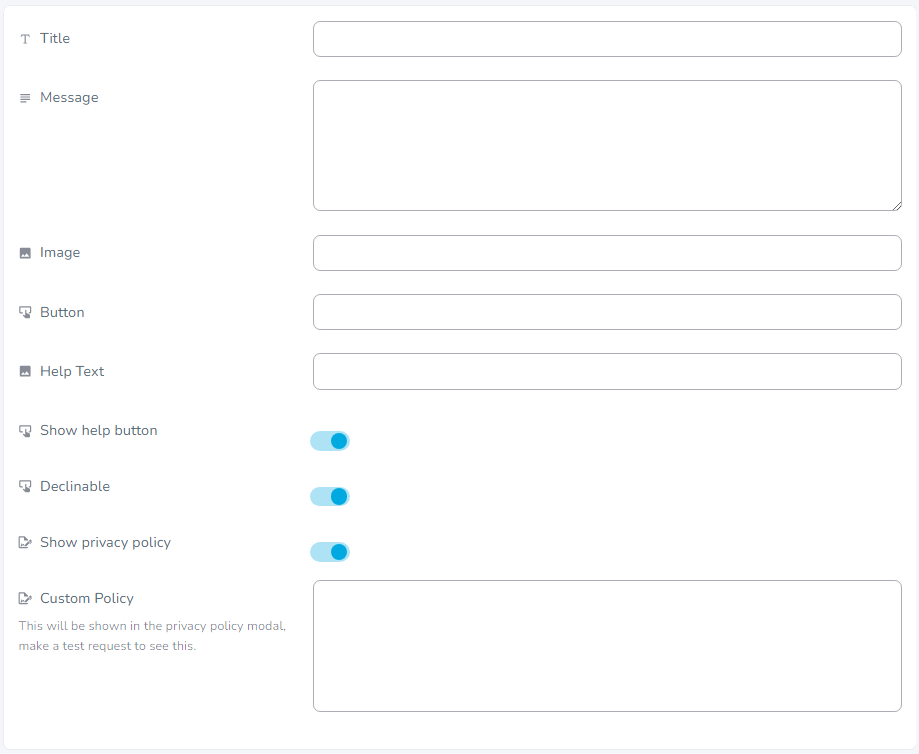
- Image: Add here the image that you want to add to the completion step. Note this needs to be the link to an image.
- Title: Specify the title of the final step
- Message: Specify the main text of the final step
- Validate Button: Specify the validate button text, this text is presented on the button that your contact will press to submit the flow
- Modify button: Specify the modify button text, this button will enable your contact to modify the request
Ending Page configuration settings
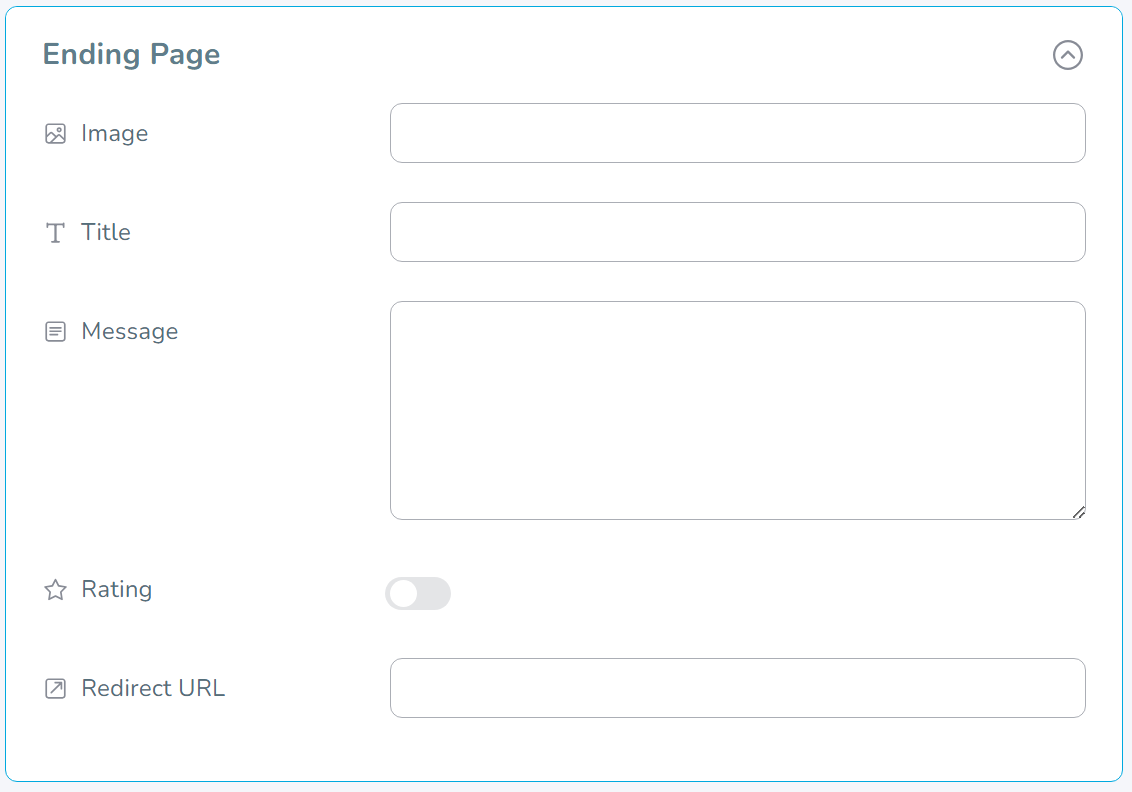
- Image: Add here the image that you want to add to the ending page. Note this needs to be the link to an image.
- Title: Specify the title of the ending page
- Message: Specify the main text of the ending page
- Rating: Add or remove an rating option to the ending page
- Redirect URL: Add an URL to a website of your choice. The contact will be redirected to this URL when they close the flow