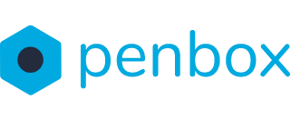For certain Penbox forms, it is possible to change the default settings. This manual will explain how to edit these settings.
Note: only users with an Admin role can make these changes
Go to the standard form settings in the Penbox app (app.penbox.io):
- Click on Forms
- Click on the form you want to edit
- Click on Default options
- You can now edit the default settings of the form

Change the default settings
Depending on your form, you will see several tabs. These tabs group settings together that you can edit.


Next, you can decide if other users in your workspace can change these settings when sending out a request. When an option is visible, other users can make changes to their request before sending it. If the option is invisible, then they cannot change it. To make an option visible or hidden, just click on the icon.

Next you can clear the setting by clicking on Clear. This will delete the setting in order for you to start over.

You can also reset all the settings to the default set by Penbox. To do this, click on Reset.

To save your changes click on Save. All request created from this point on will now have the new default settings.