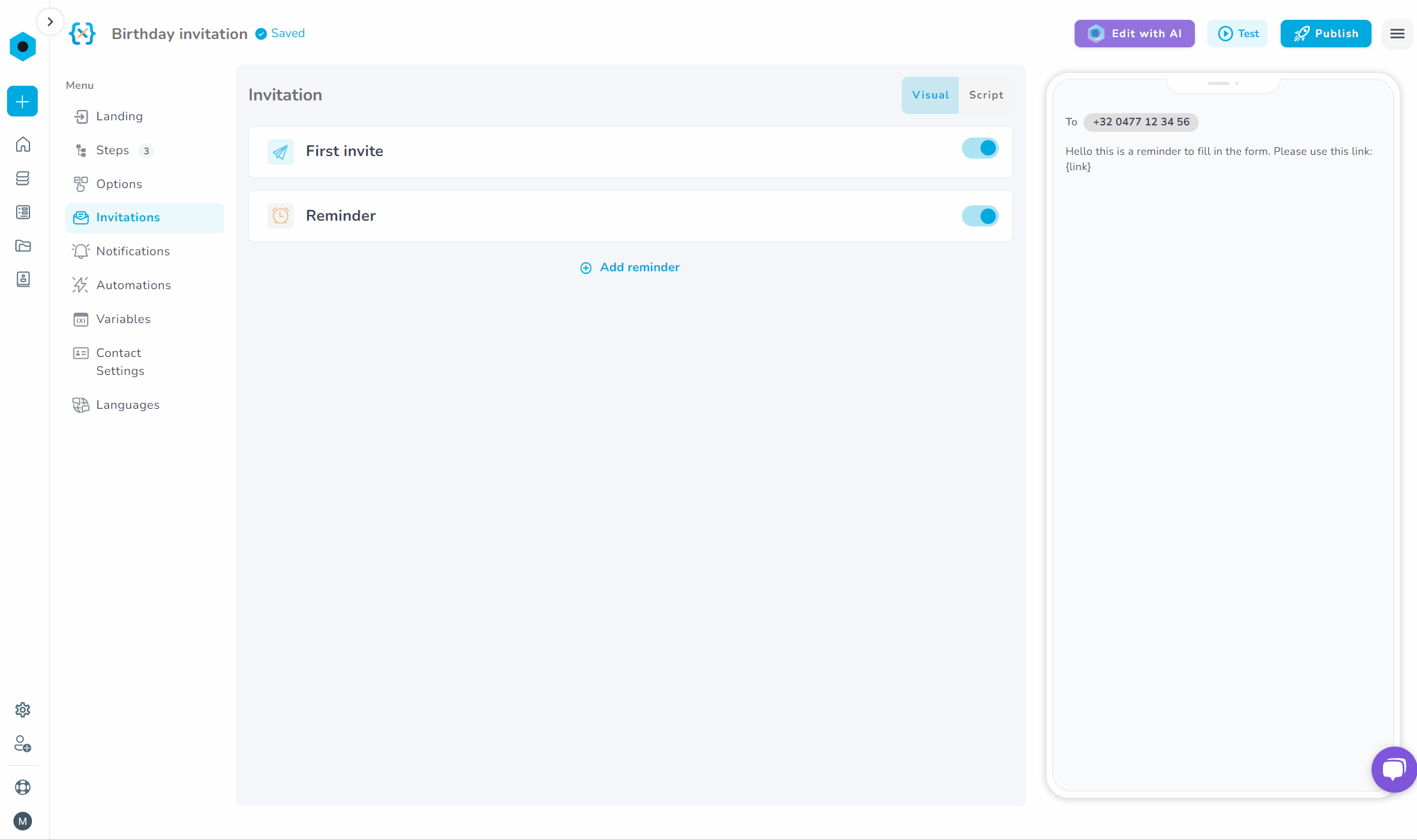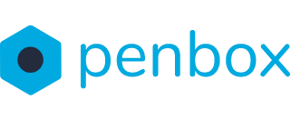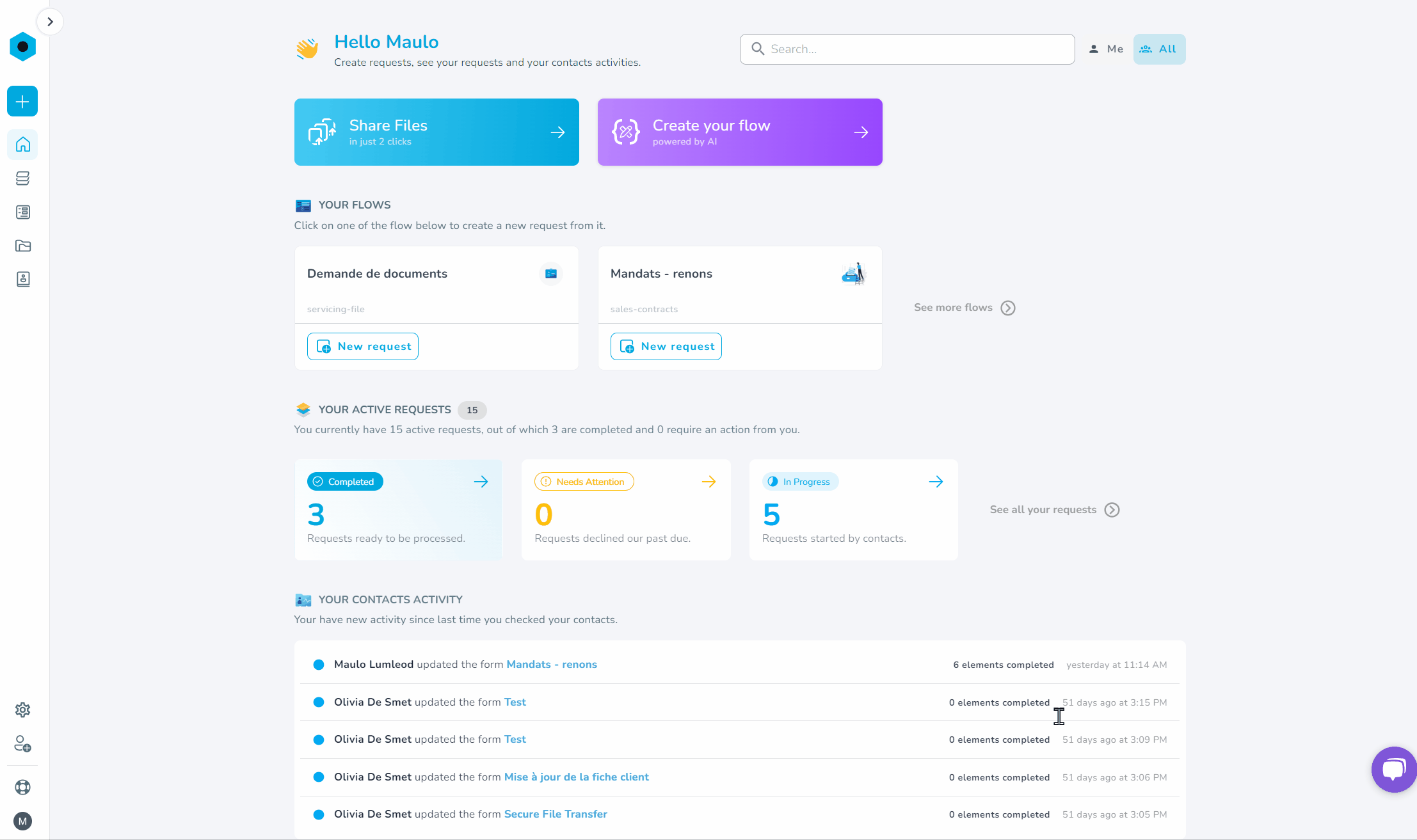In addition to creating custom flows, the studio also enables you to personalize the invitations associated with these flows. This manuals explains you the process of customizing your flow's invitations.
How to edit your invitations
- Go to app.penbox.io and log in
- In the left most column click on flows
- click on Your Templates
- Look up the flow that you want to edit and click on Edit in studio
- click on Your Templates
- On the left side of the screen under Menu, click on invitation
You have now arrived on the page to edit the flow's invitations. See below which variables you can edit.
How to edit the first invite
- Click on First invite
- A dropdown menu will open
- Click on the toggles to enable or disable Email and/or SMS
- the contact won't receive the flow by email and/or SMS when disabling one or both of the options
- To edit the email text
- Click on Email
- Subject: This is the subject of the email
- Body: This is the text displayed when the contact opens the email
- Click on Email
- To edit the SMS text
- click on SMS
- Body: this is the text that your contact will receive by SMS
- click on SMS
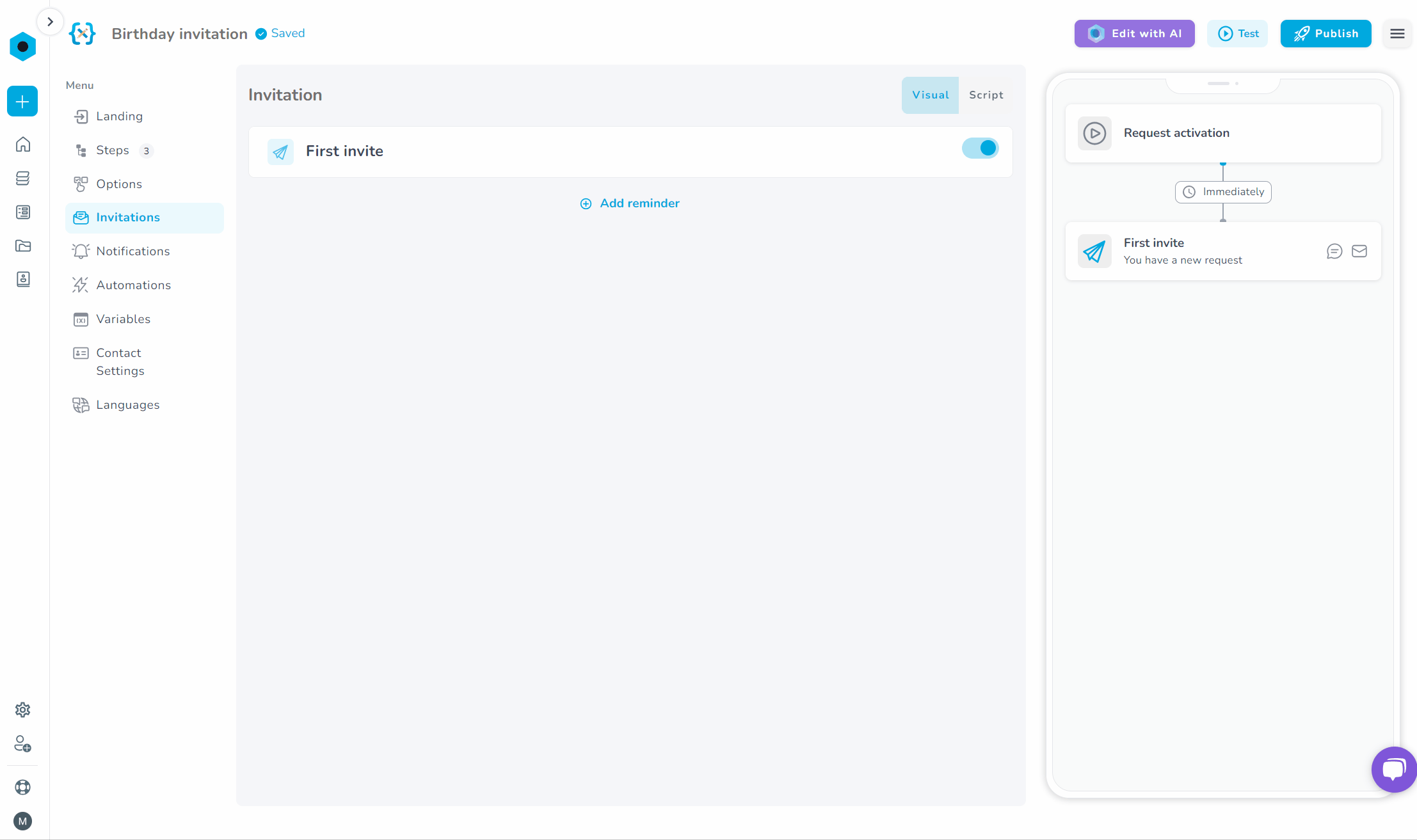
Note, your requests will be send as plain text. Always include the following variable in the body text: {link}. This is ensures that the link to the flow will be added to the email and or SMS
How to add and edit reminders
- To edit and edit reminders click on Add reminder
- Choose the timing for the automatic reminder by adjusting the variables next When. The reference point for this timing is the moment when the last invitation was initially send.
- The steps to edit the content of the reminders is the same as explained previously.
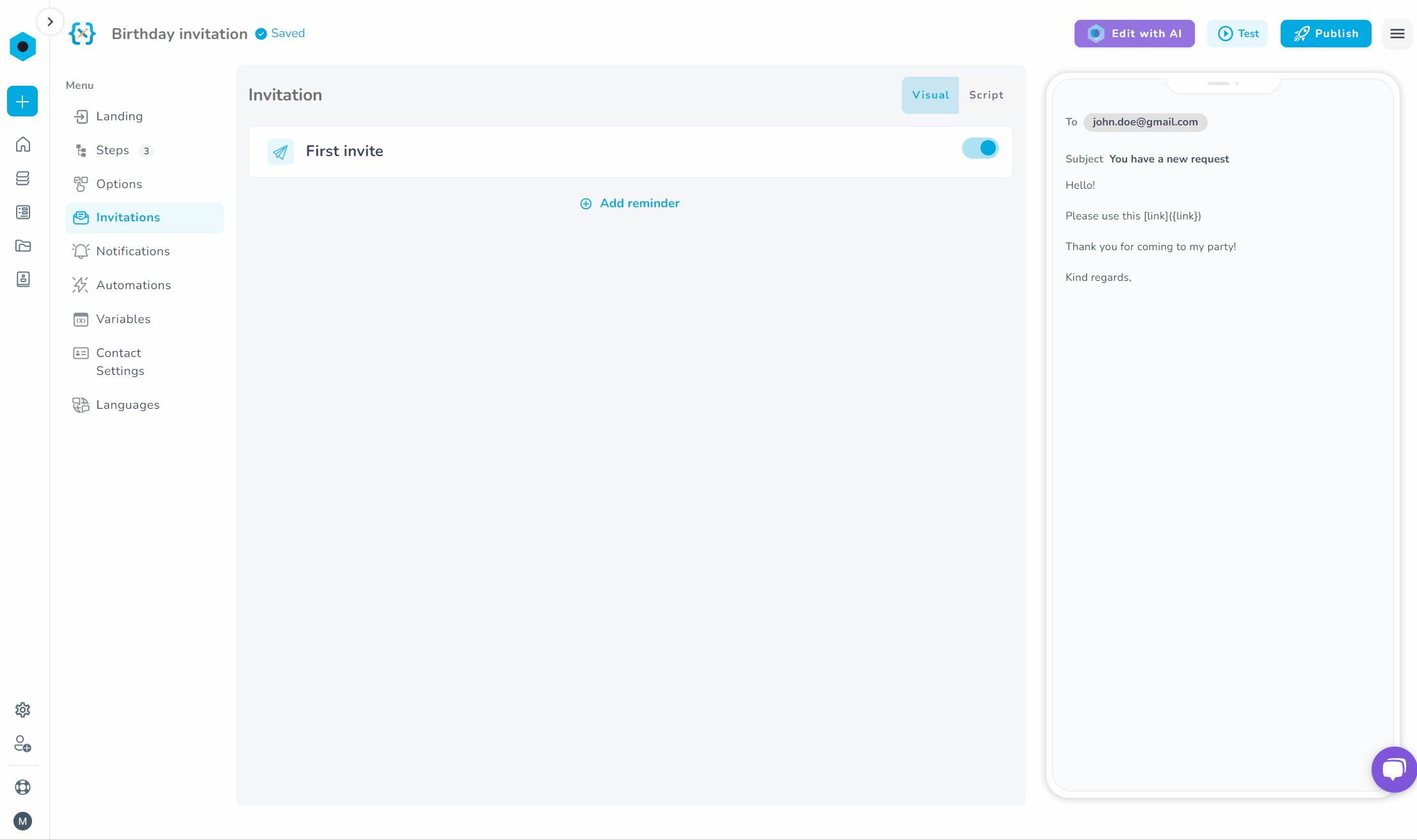
How to remove a reminder
- Hover with your mouse above the reminder tab. A trash bin icon will popup.
- Click on the trash bin icon