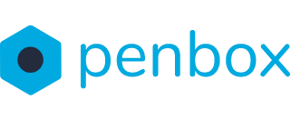Once you have created your campaign, it's time to launch it. Occasionally, it becomes essential to pause the campaign, to accommodate ongoing processing needs. This guide will walk you through the steps for both launching and pausing your campaign.
Note: Prior to launching or pausing a campaign, it is essential to first create the campaign itself. You can access the manual on how to create your campaign by clicking here.
How to launch a campaign
- Go to app.penbox.io and log in
- In the left most column click on Campaigns & Lists
- In the lists overview, click on the campaign that you want to launch
- In the top right corner click on Schedule, a popup will appear
- When the popup appears, you'll be presented with multiple options that you can modify.
- Requests per wave: Choose the number of requests you wish to send simultaneously, with a maximum limit of 200.
- Starting on: Select the starting date of your campaign
- Time: Indicate the times at which each wave will be sent out. At Penbox we recommend sending out the waves at 11:00 AM to get the highest completion rate
- Day selection: Select the days on which you want to waves to be send out
- After modifying the options click on Start scheduling to launch the campaign
Congratulations you have just launched your campaign!

Note: The process of planning all the requests may require a few minutes. Kindly refrain from rescheduling the campaign during this time. To view an updated overview of the scheduled requests, simply refresh the page.
How to pause a campaign
- Go to app.penbox.io and log in
- In the left most column click on Campaigns & Lists
- In the lists overview, click on the campaign that you want to launch
- In the top right corner click on Pause
- In the popup click on Pause requests to confirm pausing the campaign
You have now paused the campaign

Note: The process of pausing all the requests may require a few minutes. Kindly refrain from re-pausing the campaign during this time. To view an updated overview of the paused requests, simply refresh the page.