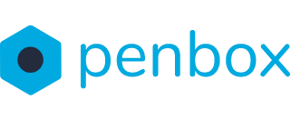When your contact uploads files to their form, it is possible to receive those files directly as attachments in your email. This manual explains how to set up this automation.
Open your form in the Studio, in the Studio:
- Click on Automations
- Click on Add automation
- For trigger select Response completed
- For actions click on Add action
- Next select Email
- For To select the email to which the email with the files should be send, you get the following options
- Owner: This is the person who is responsible for the request, their email address will than be used
- Creator: This is the person who has created the request, their email address will be used
-
-
- First remove the existing choice by clicking on Backspace on your keyboard
- Fill in the email from which you want the request to be send (note this email needs to contain the same Domain name as is configured in your workspace)
- Click on Enter
- The new email has now been added
-
- Next edit the content and body of your email
- Finally you can chose the following options
- Include submitted files: Activate this toggle if you want all files uploaded to the form to be attached in the email
- Include Pdf summary: Activate this toggle if you want an pdf with the requests answers attached to the email
- Merge submitted files: Merge all the files together into one pdf that will be added as an attachment in the email
- Compress submitted files: Turn all submitted files into zip files these zip files will be added as an attachment in the email
You have now set up the automation.