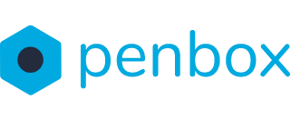Learn how to send a request !
To send a request:
- Step 1. Click on New request
- Step 2. Click on a form
- Step 3. In Contact, fill in the information of the recipient
- Step 4. In Options, click on the buttons to personalize the content of your form
- Step 5. In Aperçu, you have an overview of your form content
- Step 6. Click on Envoyer
Step 1. Click on New request
In the app, click on the top left corner button New Request.
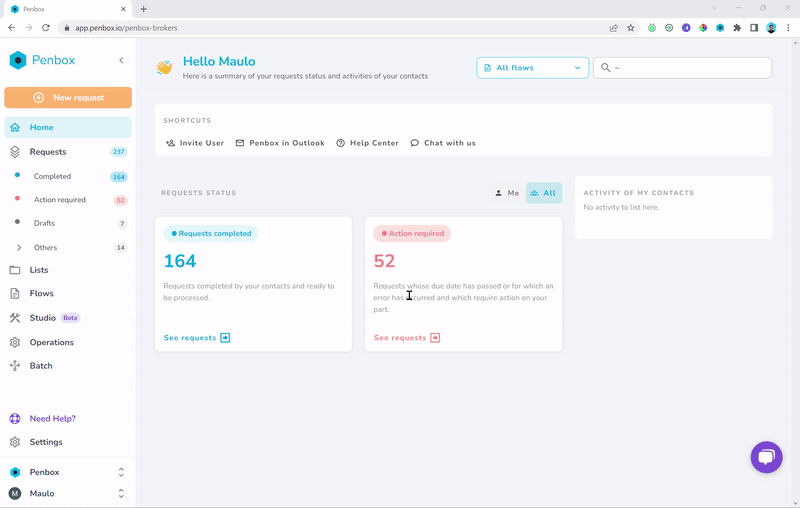
Step 2. Click on a form
You will now see a pop-up window. This window presents you all the forms in your account. Click on the form of your choice.
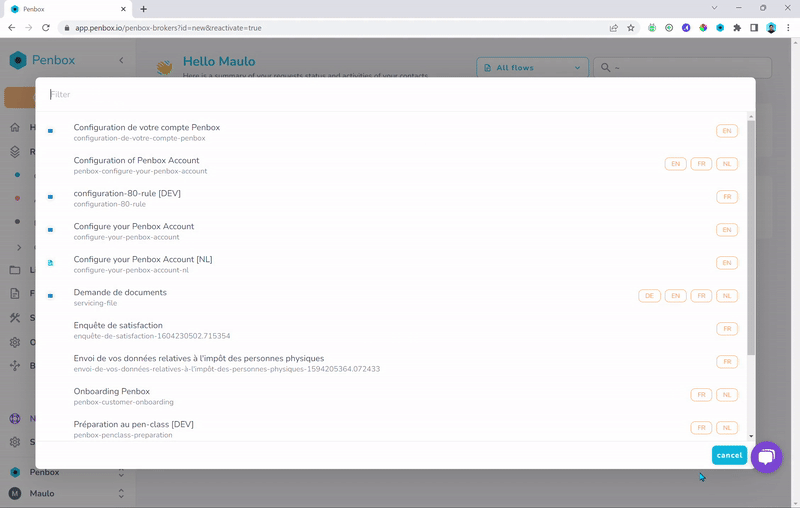
Step 3. Fill in the recipient's information
Under contact, fill in the recipient's information such as the first name, last name, email address, and/or phone number.
Note: You can choose to fill in only an e-mail address or only a phone number.
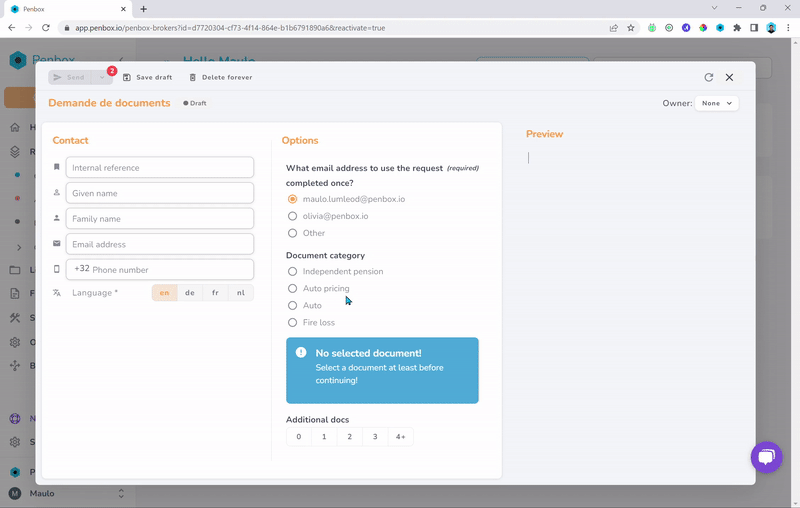
Step 4. In Options, click on the buttons to personalize the content of your form
Under Options :
- Select the e-mail on which you want to receive the notification that the form has been completed.
- Click on the buttons to personalize the content of the form
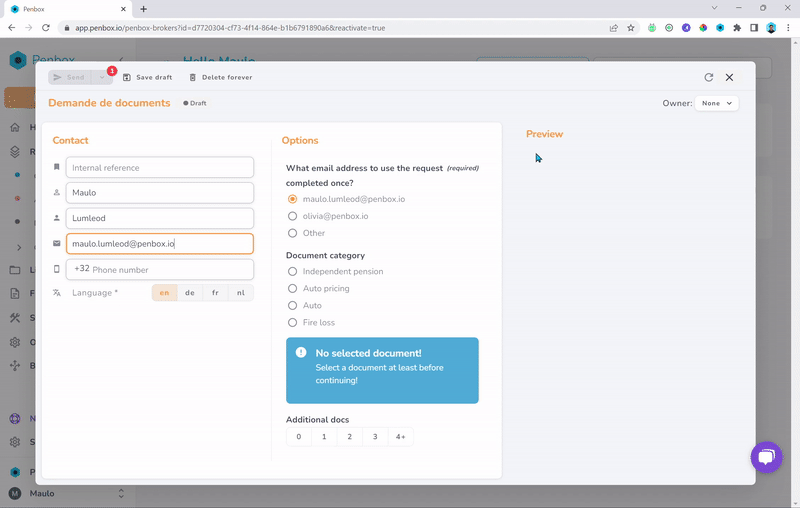
Step 5. You get an overview of your request under Aperçu
Under Preview you will see what the form content will look like for the recipient
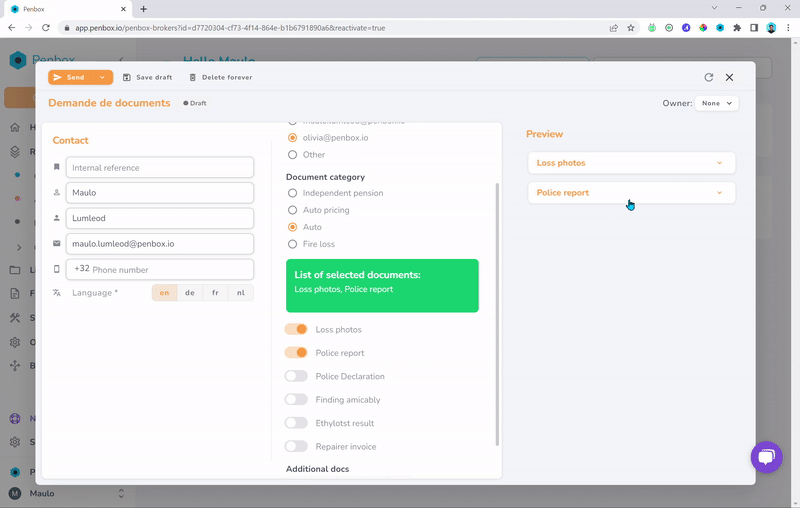
Step 6. Click on Envoyer
When you are happy with the final result, click on the top left button Envoyer to send the form.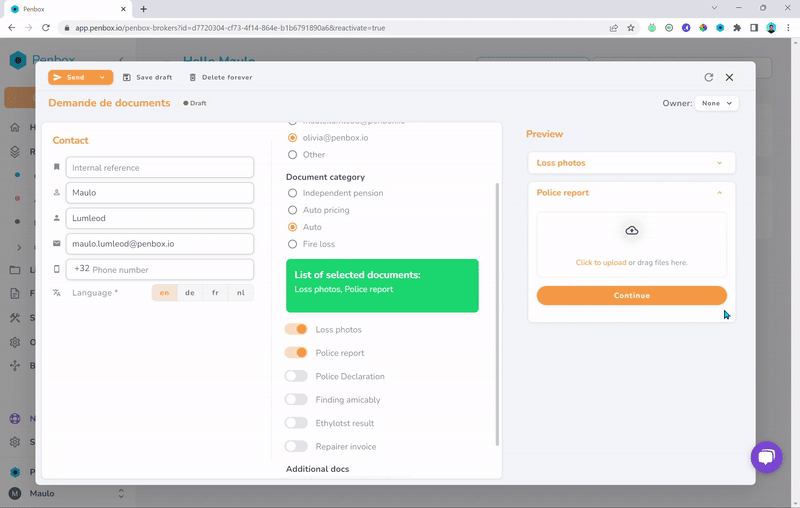
Congratulation you have just send your first request !