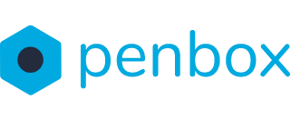Penbox enables you to include documents in your contact's form before sending it. This allows your contact to easily download the provided documents through the Penbox Form. This manual guides you on how to achieve this in the Studio.
1. Add the File Download element to your form
In the Step menu, add the File Download element in a form step. To learn more about the download element element options click here.

2. Add the File Upload element in the Options menu
- In the Options menu, add the File Upload element in the Options menu. To learn more about the Upload element click here.
- Edit the Key of the File Upload element, make sure its unique.

3. In script mode, link the File Upload element to the File download element.
- In the Step Menu, click on the File Download element that you have just created.
- Next click on Script in the top right corner.
- Add the following line to the File download Element:
- "items": [ {"attachments": [ "{options.key_element}" ] }]
- Replace options.key_element for the key of the File Upload element that you have created in the Options Menu

You have just linked the File Upload element to your File Download Element. Now, when you send a request, you can upload a document for your contact to download.