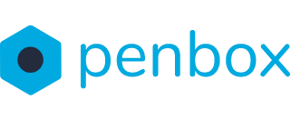Do you want to send a Penbox flow to your customer from Outlook? Install the application in your Outlook!
💡 Make sure you have a Microsoft 365 Account to use this
Follow the instructions below to install Penbox in Outlook
Brief summary
1. Open your Outlook mailbox application and go to 'File'
2. Click on 'Manage add-ons'
3. A new browser will open automatically. Type "Penbox" in the search bar
4. Add the Penbox application (Click 'add' or 'add')
5. Close the browser and open your Outlook mailbox application
6. Check if you see the Penbox icon when you create a new email
1. Open Outlook and click File at the top left
.png?width=688&height=440&name=Untitled%20(14).png)
2. Click "Manage add-ons"
.png?width=688&height=440&name=Untitled%20(15).png)
3. A page opens automatically. Type "Penbox" in the search bar
.png?width=688&height=441&name=Untitled%20(16).png)
4. Add the Penbox application
.png?width=688&height=441&name=Untitled%20(17).png)
5. Close this page and Outlook. Reopen Outlook and check if the Penbox icon is visible in a new email
-1.png?width=688&height=442&name=Untitled%20(18)-1.png)
6. Click on the Penbox icon to open the application and log in
-1.png?width=688&height=440&name=Untitled%20(19)-1.png)