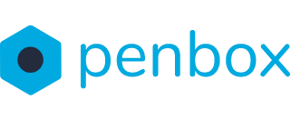To build trust with customers, it's essential to make your emails and forms seem authentic and trustworthy. This involves configuring your DNS properly when communicating with customers. Here's a guide to help you achieve this.
How to setup your DNS
- Go to app.penbox.io and login
- In the left most column click on Settings
- Under Workspace click on Domains

- Setup the DNS for both Form Hosting and Email Hosting
- Form hosting ensures that your customers' flows displays your domain name in the URL.
- Email hosting is essential for ensuring that your Penbox requests are sent to your customers through your company's email.
- Click on Set up this domain for both Form Hosting and Email Hosting.
- For Form Hosting we advice to fill in: form.(insert your domain name)
- For Email Hosting only fill in your domain name
We suggest using the domain name associated with your company as indicated in your email. For instance, if your email address is john@your-company.com, the corresponding domain name would be your-company.com.
Need your tech person to help you with this?
We have created an easy template for them. To download the DNS template click here
- Then simply send the filled in DNS template to your the person managing your domain!
- Finally click in on Verify, when you have the confirmation of your tech person that the DNS has been configured

- The status will change from Pending to Connected
![]()
You have now completed the steps to setup your DNS!