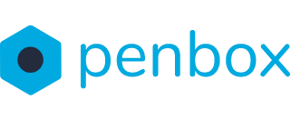With options you can personalize and add information to your custom flow. This manuals explains you how to add options to your custom flow.
How to access the options menu
-
Go to app.penbox.io and log in
-
In the left most column click on flows
-
click on Your Templates
-
Look up the flow that you want to edit and click on Edit in studio
-
-
-
On the left side of the screen under Menu, click on Options

How to add options
-
To add an step click on Add option
-
Next click on Add element
- Select an element and personalize it
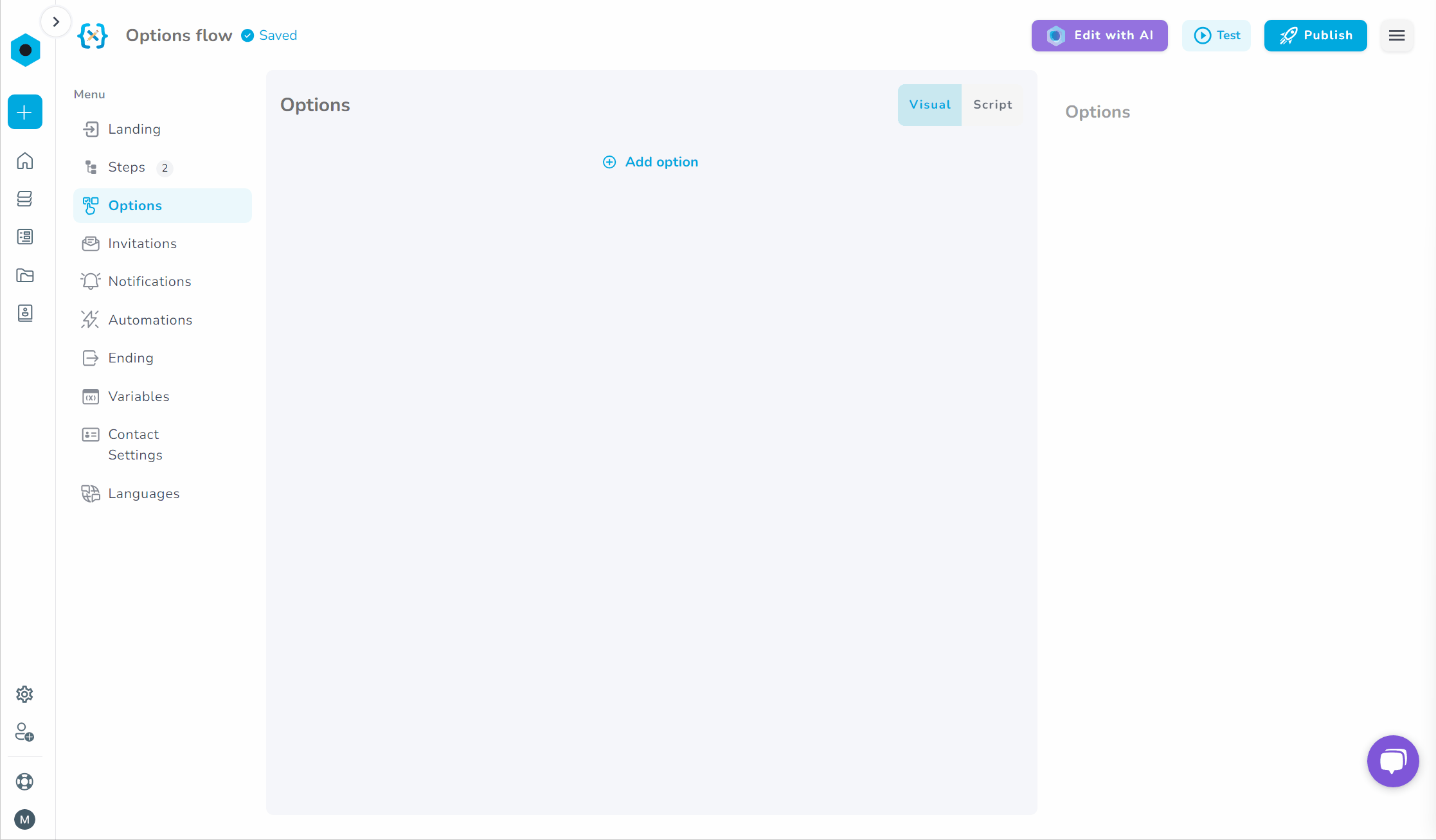
Use options to display or hide elements/steps in your flow
With options you can customize your flow before sending it to your contact. In order to do so follow the following steps:
- Add a toggle in the options menu
- In steps menu place a condition on the step or element that you want to hide/display
- Follow the steps on how to make a condition WITH THIS MANUAL


Use options to add information to Word documents
With options you can add information to your flow in order to pre-fill in contracts or Word documents. Follow the following steps in order to create input fields for your Word documents and contracts:
- Add a one of the following elements to the option menu:

- In the step menu add the Download element and follow the Word-fill manual